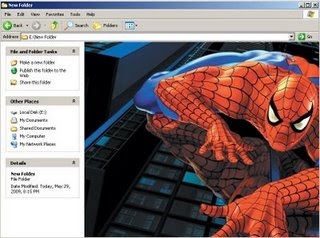
For each folders like Movies, Music, Games, Albums etc.... You can place a background image to make it look cool.
How to apply:
============
1) Open Notepad (Start->Programs->Accessories->Notepad)
2) Copy Paste the following codes:
[ExtShellFolderViews]
{BE098140-A513-11D0-A3A4-00C04FD706EC}={BE098140-A513-11D0-A3A4-00C04FD706EC}
[{BE098140-A513-11D0-A3A4-00C04FD706EC}]
IconArea_Image=Image Location
3) Now in the Image Location you need to enter the Image Location that you want to set as background. (If the Image is in the same folder then no need to give the location simply enter the name of the Image along with the extension eg IconArea_Image=background.jpg)
4) Save the notepad file as desktop.ini in the folder for which you wish to add background image
5) Now right click on that folder -> Properties -> Select Customize tab - Click on Change Icon -> Choose any folder.
6) That's it ! Open you folder and you can see the selected Image as background.Note: Make sure the image should be large as the folder size or else it will appear as tiles.
Browse: Home > How To Add Image To Your Folder Background




























0 Comments:
Post a Comment